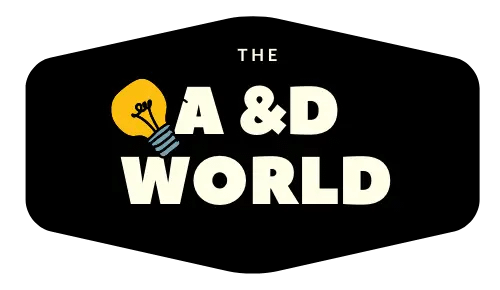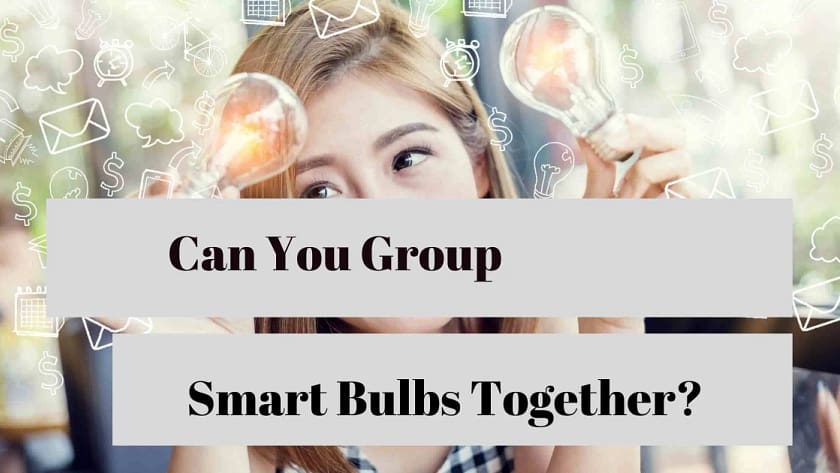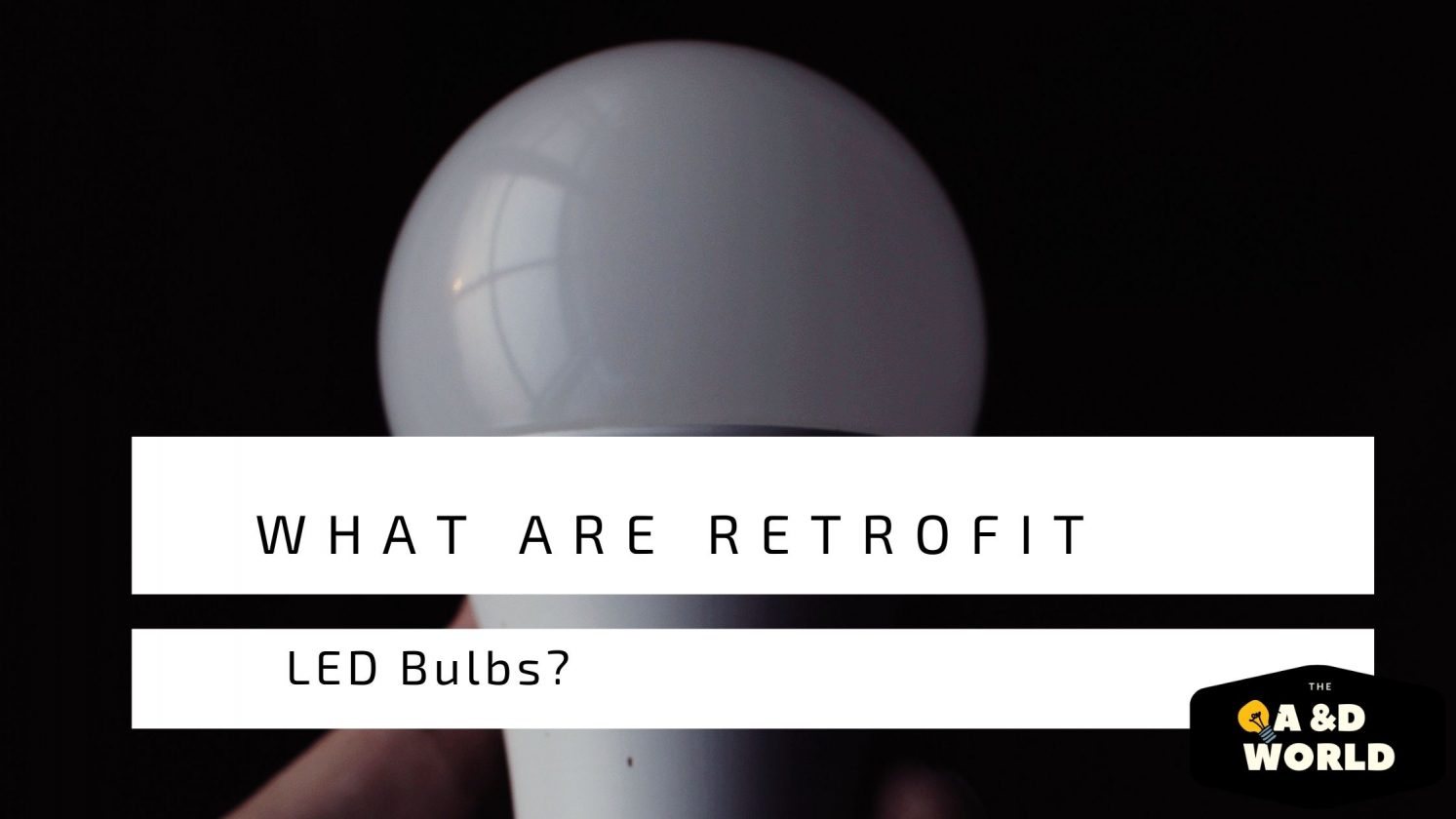A smart bulb is an upgrade to your ordinary LED bulbs, they are intelligent and pack with many features.
One of their many features is grouping. With most bulbs, you’ll need a third-party device like Alexa, Google Home, or Smart things to achieve this. To answer your question “Can You Group Smart Bulbs Together?” Yes.
Grouping allows you to take multiple devices and put them in one group. That way you don’t have to remember all the names of your smart devices as they enter your home.
Therefore, here are easy ways to create groups with Alexa and Google Home.
How To Create Groups With Alexa Using Your Smart Bulbs?
Amazon is excellent at updating and introducing new devices. While Group isn’t an additional feature, it is one of the popular features you should know about. If there is an Echo connected to your lights, you can simply say “Echo turn off the lights” and all the lights in: for instance, your “kyle bedroom group” will turn off.
Cool right!
To create groups for Echo devices in the Alexa app it’s a good idea to come up with names that reflect the rooms in your home, so they are easy to identify. Simple names like “office group”, a child’s name like “Kyle room”.
Further, create groups that contain light bulbs in that room only don’t just randomly put bulbs in groups. This allows your Echo to understand your request better and will do what it’s told. For example “Echo, turn on the lights in the family room” will do this request only.
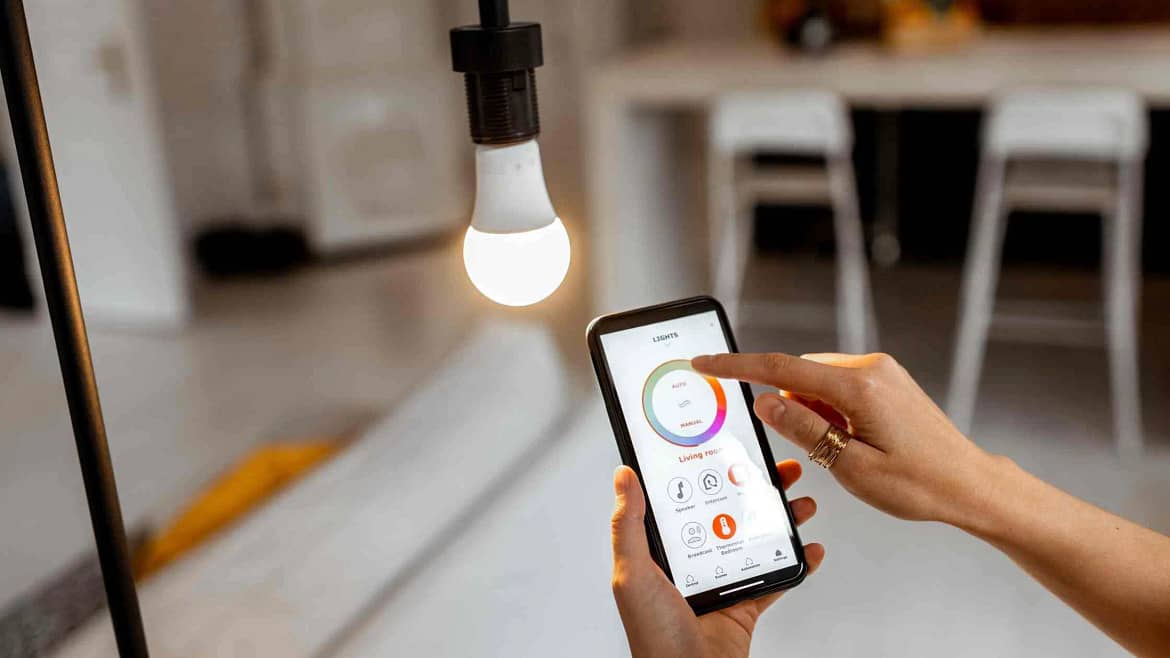
- Open the Alexa app.
- Go to devices.
- To add a new group go to “add devices” at the top right.
- Select “add group,” and choose the option to “create rooms, device groups, and large areas.”
- Select “Next”.
- If you don’t like any of the pre-created names, you can also tap “custom name”.
- After selecting “next”.
- Then select the lights in that room.
- Add which Echo dot you want to connect this group too.
- Once it is selected, press-Next.
- The app will prompt the lights you selected. Make sure they are correct.
Now, you’ll see all the lights in your group and you can tell Alexa to turn it on or off.
Grouping Lights With Google Home App
Grouping lights with Google Home is Super easy.
- Simply open the app.
- Click on the first Wi-Fi port.
- If you click the toggle at the top right of the screen, it will bring you to “device setting”.
- Slide until you see “Groups”.
- Click on groups and create a “new device group”.
- Choose a group name- For instance “office lights”.
- Save all the lights you want in that group.
Check out the video below.
How To Group Lights On Smart Life
- Go to the Home page.
- Click to three dots at the top right.
- Go down to “create group”.
- After you’ll see a list of lights available, add the ones you want to make a group with.
- Rename the group.
- Add the location of the group.
- Then, the group is created.
Philips Hue Bulbs Can Group Together Using Zones
With Philips Hue, you don’t have to use any third-party devices as the company has introduced “grouping” features under “Zones
Grouping your lights makes it easy to control multiple lights via voice commands with ease. Many third-party devices will let you group lights, speakers, etc. These include Amazon devices and Google Home.