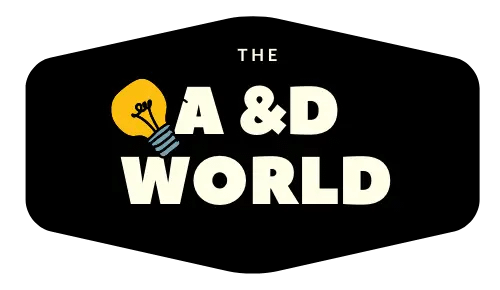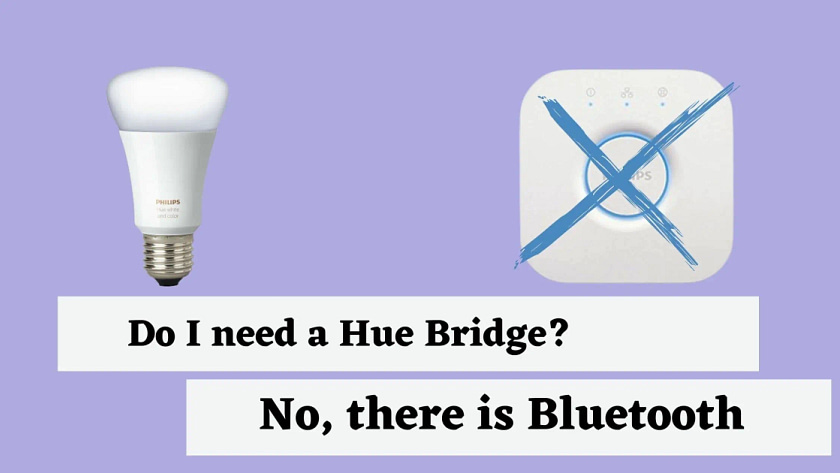If you want to invest in the Philips Hue bulbs and don’t have the additional cash for the bridge. Then I have good news for you, you don’t need the Hub because the new line of Philps Hue bulbs uses Bluetooth.
That saves you a whopping 50 bucks, but you can’t combine the current Hue bulbs with older ones, any new Hue outdoor luminaires, or any of the latest Hue gadgets. Nor will you experience the full features of your bulb.
That’s why I always recommend purchasing the starter kit and working your way up to the added accessories and new products. Bluetooth allows you to control the bulbs via your smartphone and helps you experience smart lighting with even one bulb. You can download the Philips Hue Bluetooth app (available for Android and iOS)
It’s a good idea for people who are shopping around to find the best brand and just wanted to give Philps Hue a try before investing in all of their products.
You Can Use The Hue Bulbs Without The Bridge
As I mentioned above, the new line of Philips Hue bulbs comes equipped with Bluetooth options. These bulbs have a chip that allows them to connect with both Bluetooth and Zigbee.
This gives newcomers a choice to purchase the bridge later so they can access the advanced features of Hue lighting. The ultimate goal is to add both Bluetooth and Zigbee’s integration to all the Hue products, making them smarter and affordable to people who can’t buy the bridge upfront.
However, the bridge will always be a superior device, since you can connect up to 50 bulbs compared to Bluetooth, which is 10. The Bridge communicates through Zigbee and gives a flawless signal without any lag. You can plug the Hub directly into your router for a strong signal to your lighting devices.
A Guide To Setting Up Philips Hue with the Hue Bluetooth App
Setting up your new Philips Hue bulb without the bridge is straightforward. Note: remember to look for the new model bulbs with specific “Bluetooth” compatibilities. Old generation bulbs and other products require the Hub. Firstly, screw your bulb in the light socket and download the app.
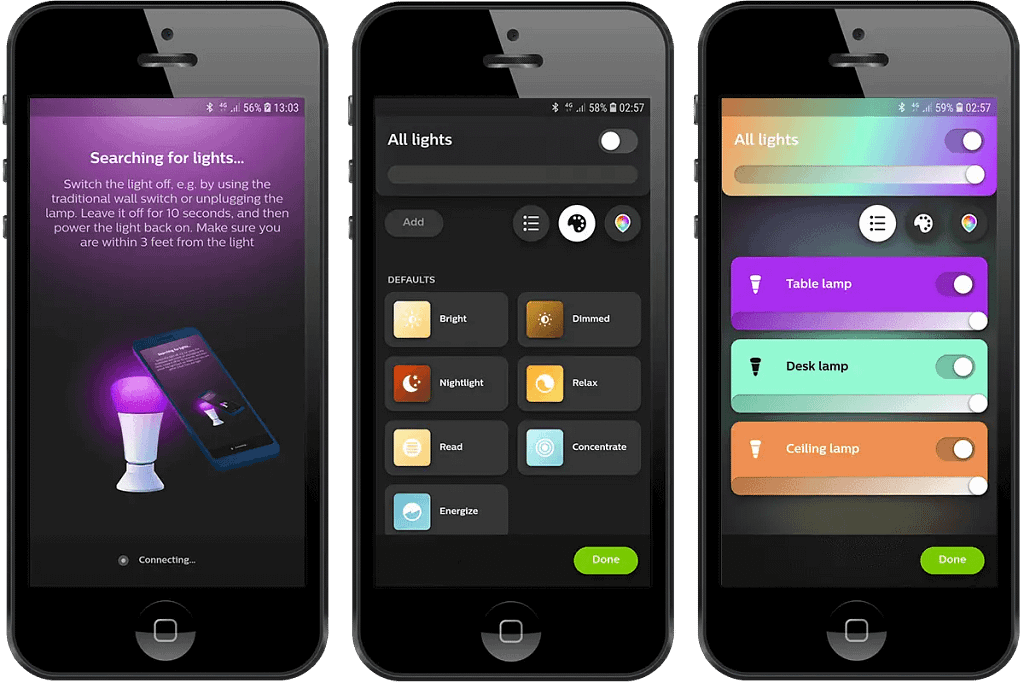
- Screw the bulbs. Screw your Philips Hue bulbs into your light socket like you would do an ordinary bulb.
- Then download the Philips Hue Bluetooth app. You can download the Philips Hue app from the Apple App Store or the Google Play Store. You don’t need the regular Philips Hue app, it’s a waste of phone storage when using Bluetooth.
- Then, open the app and select Get Started.
- You would ask if your lights are Bluetooth compatible, tap YES.
- Set up your account–Add your name and email address as well as accept the Philips Hue terms and conditions.
- Select if you want to use voice commands. If you have Alexa or Google Assistant, then select YES. Otherwise, click the “Not right now” option as you can connect to the voice command later.
- Add lights–Tap the “add light” button for the app to search for your bulb.
- Tap Pair-After searching a pop-up prompt will ask you to access your phone’s Bluetooth.
- Search for more–When the device finds your bulbs, you tap next to continue. However, if you are installing over one light, you can allow the device to search for them by tapping the “search for more” button.
- Assign a name to the Hue bulb-Now, it’s time to assign a name for your bulb. Start by clearing the default name and adding something easy to remember.
- Tap Next to set up the process- You can now control your bulb using your phone’s Bluetooth. To dim or change your light colors, tap the “lights” tab.
Philips Hue Strips Can Work Without The Bridge
The Philips Hue light strip is a simple and efficient way to incorporate accent lighting into your kitchen counters, steps, home theaters, and other indoor areas. They are easy for scheduling, and automatic control features we come to enjoy from Hue lights.
Like the new generation bulbs, the Light Strip Plus supports both Bluetooth and Zigbee. So yes Philips Hue light strips can work without the bridge, but again you’ll be missing out on the full function of your lights.
The Bluetooth app can only control 10 bulbs and you can’t group bulbs into separate rooms. Another disadvantage is you’ll need to be about 30 feet from the bulb to control your light.
Resetting Philips Hue Bulb Without The Bridge
In the Alexa App. Go to the device and tap the plus icon similar to adding a device. Click the Hue icon and then “Discover Devices”. Wait for the app to prompt “no new devices found” and tap the “Get help Connecting” Scroll down to the “CONNECT LIGHTS” section, under “Philips Hue” and click the “RESET PHILIPS HUE LIGHT” option.
On the base of the Hue bulb, you need the six-character serial code. In the Echo Show (2nd gene), enter the serial number and the hub to reset and discover the bulb. It is always a good idea to write all your bulb serial numbers, so whenever you have to reset your bulb you don’t have to unscrew them every time.
Setting Up Philips Hue Without Bridge: Google Home
Setting up with the Hub can be a difficult process for some, especially when there is not a lot of information available. However, I came across this super helpful guide from Reddit to help you get started connecting your Philips Hue bulb without the bridge on Google Home.
Factory reset your Google device Factory reset your Philips hue bulb using the Philips hue bt app BUT DO NOT SET IT UP WITH THE PHILIPS HUE BT APP. AFTER FAVTORY RESET CLOSE APP.
Open google home app and set up bulb through that as instructed (fingers crossed it works for you guys) Then you can go set up the bulb with the Philips hue app so that you can update the firmware when needed.
u/MrsShelton18
You can find the complete guide here.
Using the Philips Hue bulbs is now possible with the Bluetooth integration, however, most of their older products require the Hub. Also, without the bridge, your lighting is limited and you’ll have to be nearby the bulb when using Bluetooth.